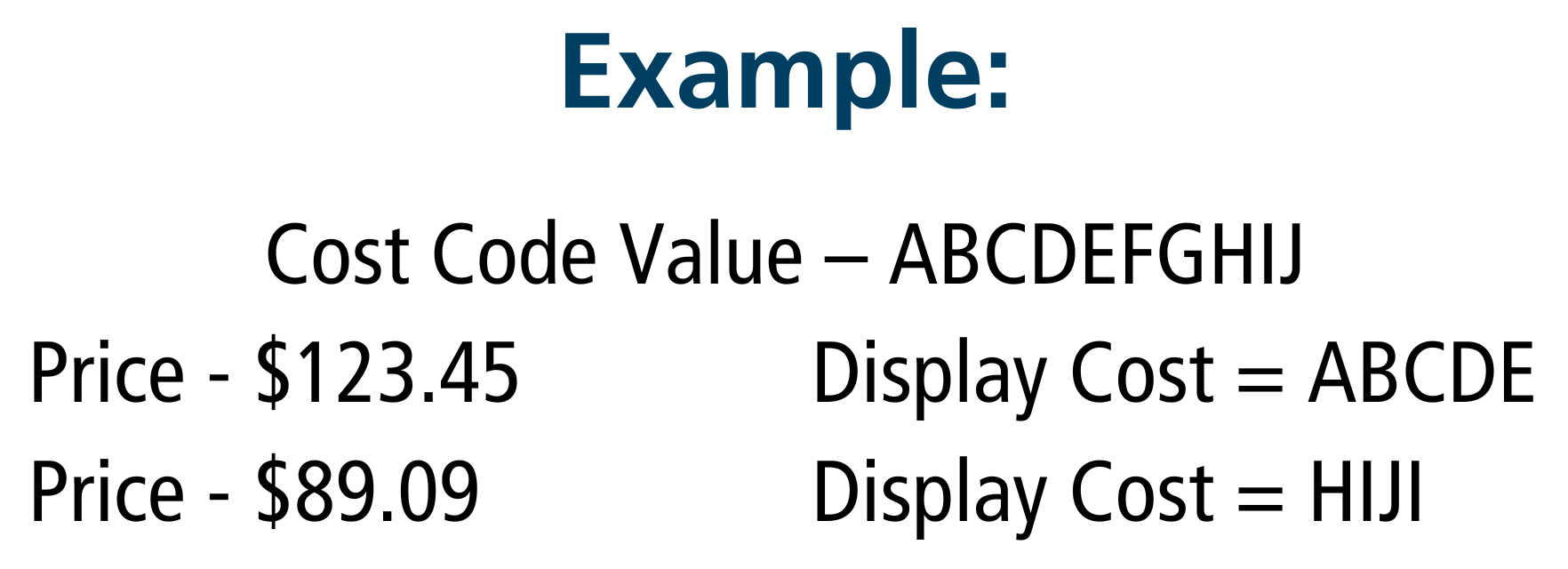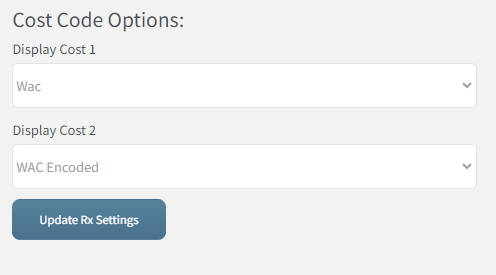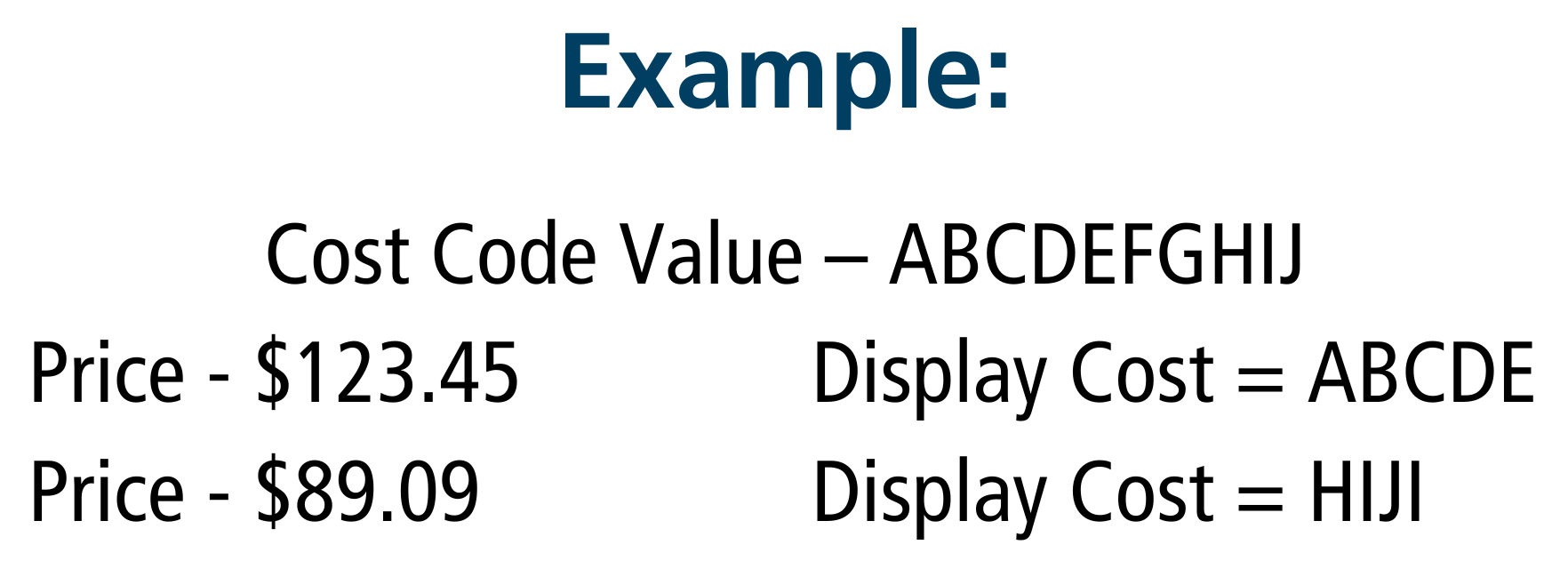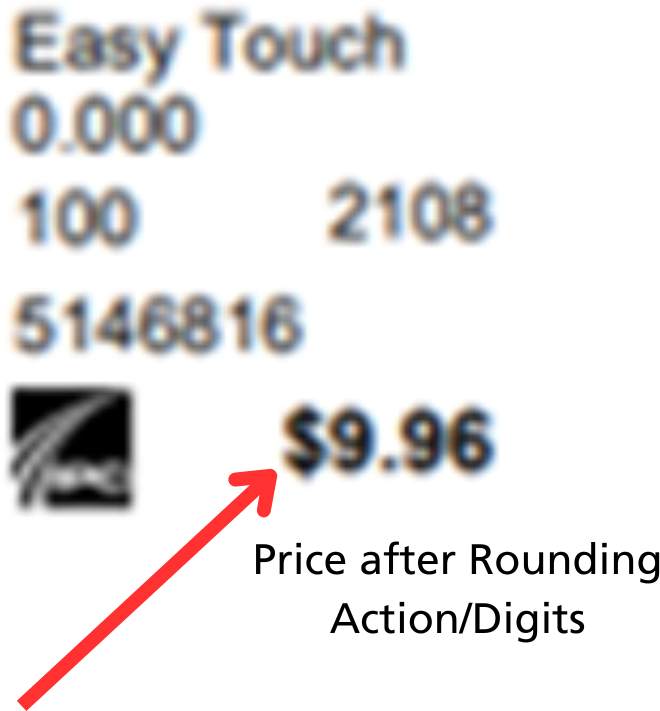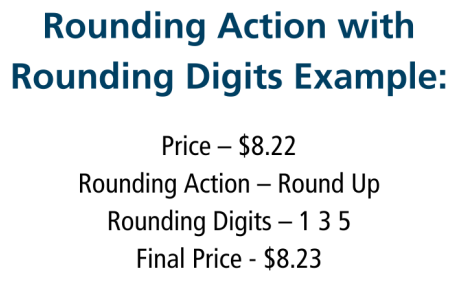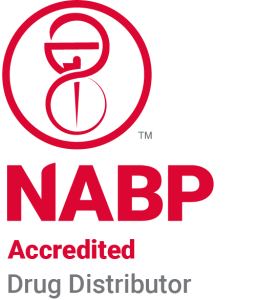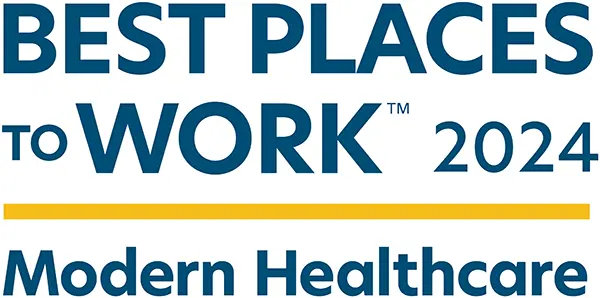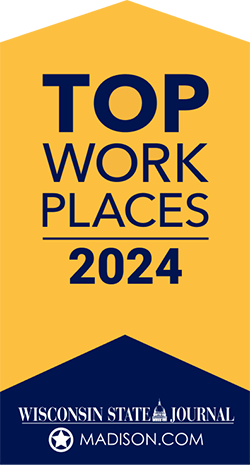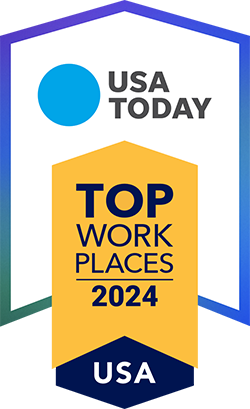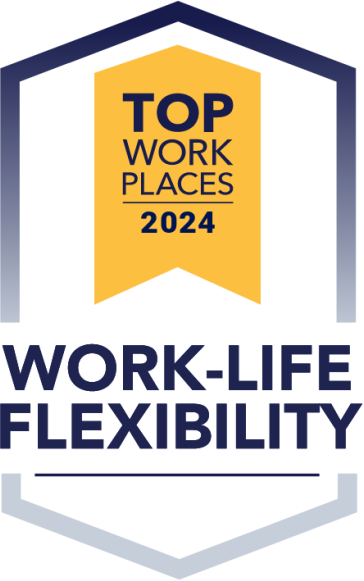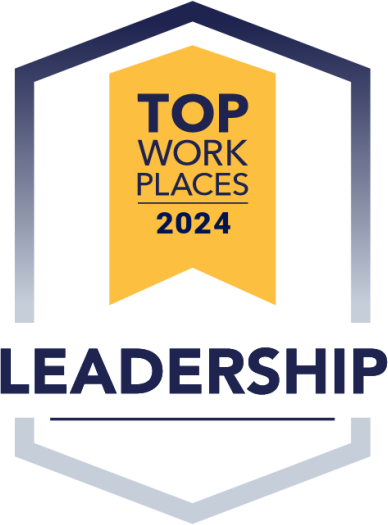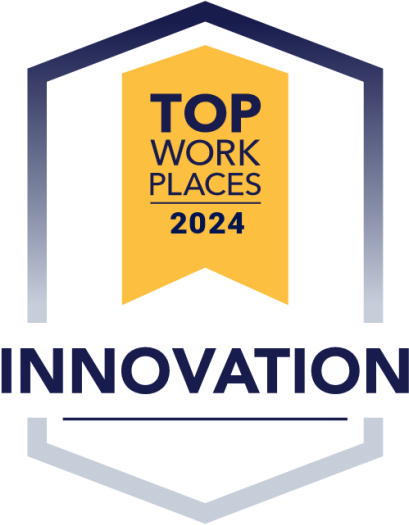Easier Reordering with Price Stickers
When it comes to managing your orders efficiently, having price stickers on hand can make all the difference. Luckily, you’re able to customize them efficiently and effectively through your IPC Warehouse Dashboard anytime you need to request price stickers. These small, but invaluable, tools serve as handy reminders and aid in streamlining your inventory management process.
What’s the Value of Having Price Stickers?
Picture this scenario: You’ve just received a shipment from the IPC Warehouse and are organizing them on the shelves. With price stickers at your disposal, you can seamlessly label each product with the price you acquired it for during your last purchase. This simple act not only helps in keeping track of the cost but also serves as a reference point for future purchases.
When you choose to opt-in to receive price stickers, you’ll automatically receive them with every order you make through the IPC Warehouse. These stickers are a convenient addition to your inventory management toolkit, providing valuable information at a glance.
While you could technically obtain price stickers on your own, there’s a downside: they might not adhere properly to your bottles or shelves, potentially causing inconvenience and clutter. By opting in, you ensure that professionally designed and securely attached stickers accompany your purchases, enhancing the efficiency of your inventory organization.
It’s important to note that if you haven’t opted in, you won’t receive price stickers with your purchase.
I Understand the Importance of Price Stickers, How Can I Get Them?
If you’re currently getting your price stickers but you would like to find them on your account, here’s how you do it.
- On your dashboard, click on My Account and scroll down to the Account Tools Click on Price Stickers.

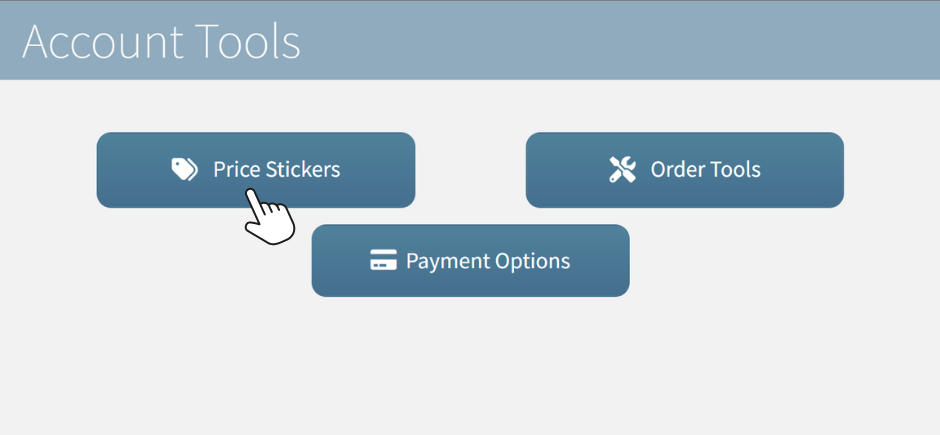
- Once you click on Price Stickers, you will see two boxes labeled Rx Price Stickers & OTC/GM Price Stickers. Let’s breakdown each section below.

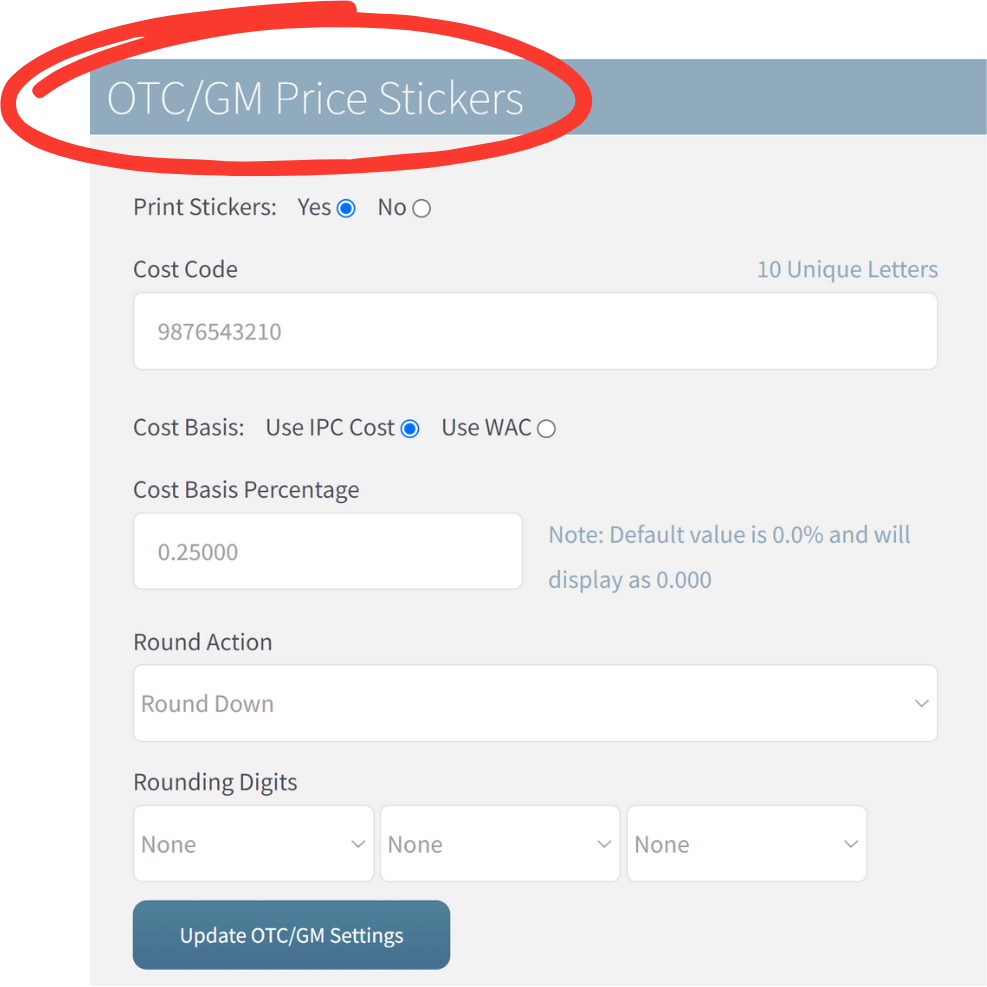
RX Price Sticker Field Explanations
We have created a way for you to customize your stickers for how you need them. You have the choice of having the stickers display the cost (WAC, AWP or IPC) or a hidden/encoded way for you to know the cost, so that it is not visible to your patients (when you dispense a full bottle).
You create a custom cost code in the Cost Code field that should be ten letters and all different, such as ABCDEFGHIJ in the example below, and we recommend something more unique than that.
If you want to have your price encoded and have entered a Cost Code, use WAC Encoded, AWP Encoded, and IPC Encoded in the Display Cost 1 and Display Cost 2 fields.
- Cost Code: This is your unique 10 letter code used to encode the given price to an alphabetic value. NOTE: The “Cost Code” will ONLY be applied IF an Encoded display cost is chosen.
- Digits 1-9 in the price are mapped to the corresponding position of the Cost Code Value. A 0 in the price is mapped to the 10th position of the Cost Code Value.
- Display Cost 1: Indicates which price is shown in the corresponding position on the price sticker (See Display Cost Options image below).
- Display Cost options include IPC, IPC Encoded, WAC, WAC Encoded, AWP, and AWP Encoded.
- Display Cost 2: Indicates which price is shown in the corresponding position on the price sticker (See Display Cost Options image below).
- Display Cost options include IPC, IPC Encoded, WAC, WAC Encoded, AWP, and AWP Encoded.
NOTE: If the “Cost Code” field is left blank and Encoded field is selected in either of the Display Cost options – the Encoded value will be blank on the price sticker (i.e. only one display cost will be printed.)
OTC Price Sticker Field Explanations
The Cost Code field for OTC/GM Price Stickers works the same as above for Rx Price Stickers except that you select the Cost Basis instead of the Display Cost.
- Cost Code: This is your unique 10 letter code used to encode the given price to an alphabetic value.
- Digits 1-9 in the price are mapped to the corresponding position of the Cost Code Value. A 0 in the price is mapped to the 10th position of the Cost Code Value.
- Cost Basis: Can choose to either use the IPC Cost or WAC.
- Cost Basis Percentage: This is the pharmacies’ preferred markup percentage. NOTE: If no input is made, the “Cost Basis Percentage” will default to 0.00%.
- Round Action: This allows the pharmacy to choose if and how they want the digits in the pennies position to be rounded. These actions include:
- Round Up
- Round Down
- To Nearest – The pennies value will be changed to the rounding digit it is closest to.
- Always – The pennies position will always be set to the lowest rounding digit provided.
- Never
NOTE: If a “Rounding Action” is selected but no rounding digits are inputted, no action will be taken.
- Rounding Digits: Pharmacies are given the option to input 1-3 digits for the rounding action. If only 1 digit is provided, that digit is used for all 3 digits.
- The Sales Price printed on the OTC Price Stickers will be based on the “Round Action” and the “Rounding Digits”. (See OTC Price Sticker Breakdown image above)
NOTE: Most pharmacies prefer their prices to end in a “9”, therefore, to display the price that way input a 9 in all three rounding digit slots.
If you prefer not to use price stickers, you can select No and click Update your Rx Settings.
Overall, price stickers can be a valuable addition to your inventory management system. They are stickers you can customize as needed and request at any time through your IPC Warehouse Dashboard. If you have questions about getting your price stickers, contact Member Services at 608.478.1099 or email [email protected].